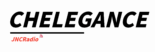Preparation
1. Download Tools:
– [Recovery Firmware Package](your-website-link/SV6301A_RecoveryUpdate.zip)
– Driver package (included in the firmware ZIP)
2. Requirements:
– Phillips screwdriver
– USB cable (preferably original)
– Windows PC
Step-by-Step Instructions
Step 1: Prepare the Device
1. Power off the device completely.
2. Remove four screws on both sides using a screwdriver.
3. Gently detach the back cover using the rear stand.
Step 2: Install Drivers

1. Enter Recovery Mode:
- Press and hold the Function button + Power button (ON) simultaneously.
- Release when the side LED glows for 2 seconds.
- Immediately connect the device to your PC via USB.
2. Install Drivers:
- Run the highlighted executable file ‘sunxi-fel-USB-driver-zadig-2.3.exe’
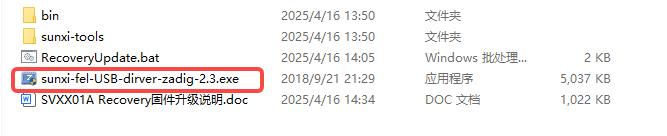
- Run the installer and click “Install Driver” when prompted.
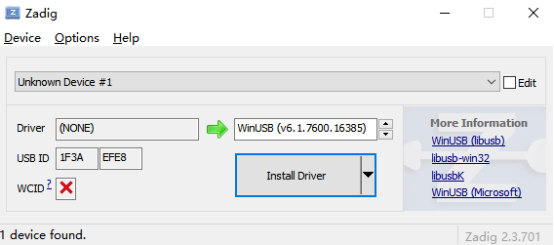
3. Verify Successful Installation:
- Open Device Manager (Right-click “This PC” → “Manage” → “Device Manager”).
- Under Universal Serial Bus devices, confirm “Unknown Device #1” is listed.
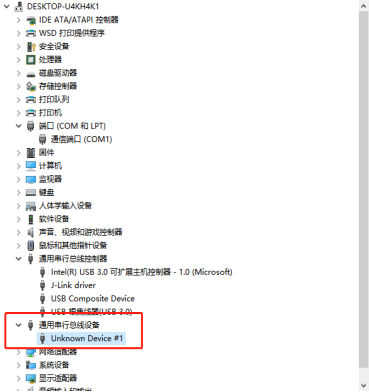
Step 3: Update Recovery Firmware
1. Re-enter Recovery Mode:
- Ensure the device ispowered off.
- Repeat Step 2.1 to enter Recovery mode (LED on, screen blank).
2. Run Firmware Update:
- Extract RecoveryUpdate.zip and run RecoveryUpdate.bat.
- Follow on-screen prompts:
– Select device by typing ’1’ or ’2’.
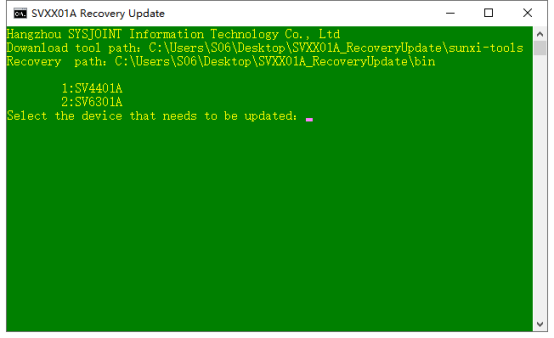
– Press Enter to confirm (or type ’s’ to reselect).
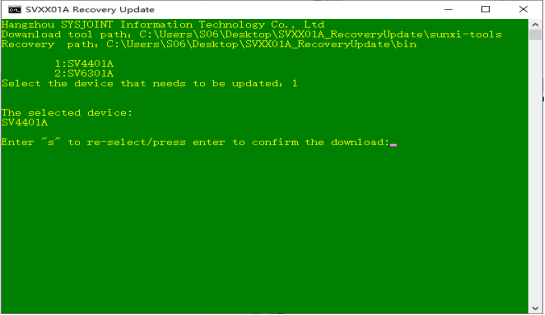
3. Wait for completion (~1–3 minutes):
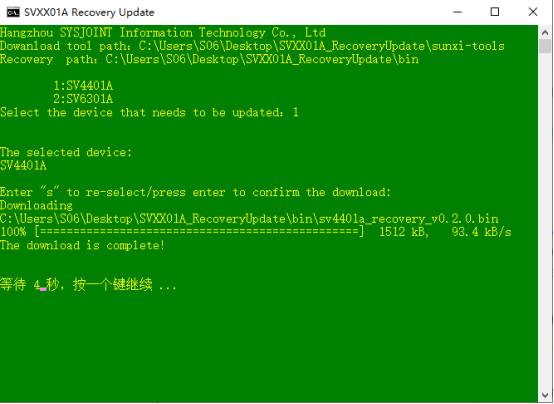
Common Q&A
Q1: Is there any risk in updating the Recovery firmware?
A: No risk is involved. The Recovery firmware is separate from the BootLoader and is solely used for restoring the local VNA firmware. The update process will not affect either the BootLoader or the main VNA firmware.
Q2: After updating the Recovery firmware, do I need to update the VNA firmware as well?
A: No. As explained above, the Recovery firmware update is independent and does not require any changes to the VNA firmware.
Q3: The update failed with an error message (see image below). What could be the cause?
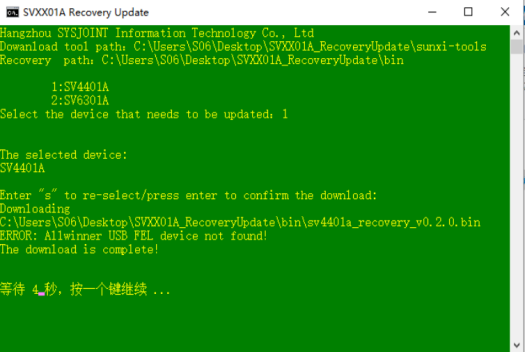
A: Possible causes and solutions:
1. Driver installation issue
2. Device connection problem
3. Device not in Recovery mode
Conclusion
This fix ensures that your SV6301A properly identifies itself in Recovery mode, preventing potential firmware compatibility issues. If you encounter further problems, our support team is available to assist.
Support Email: support@chelegance.com
Downloads: